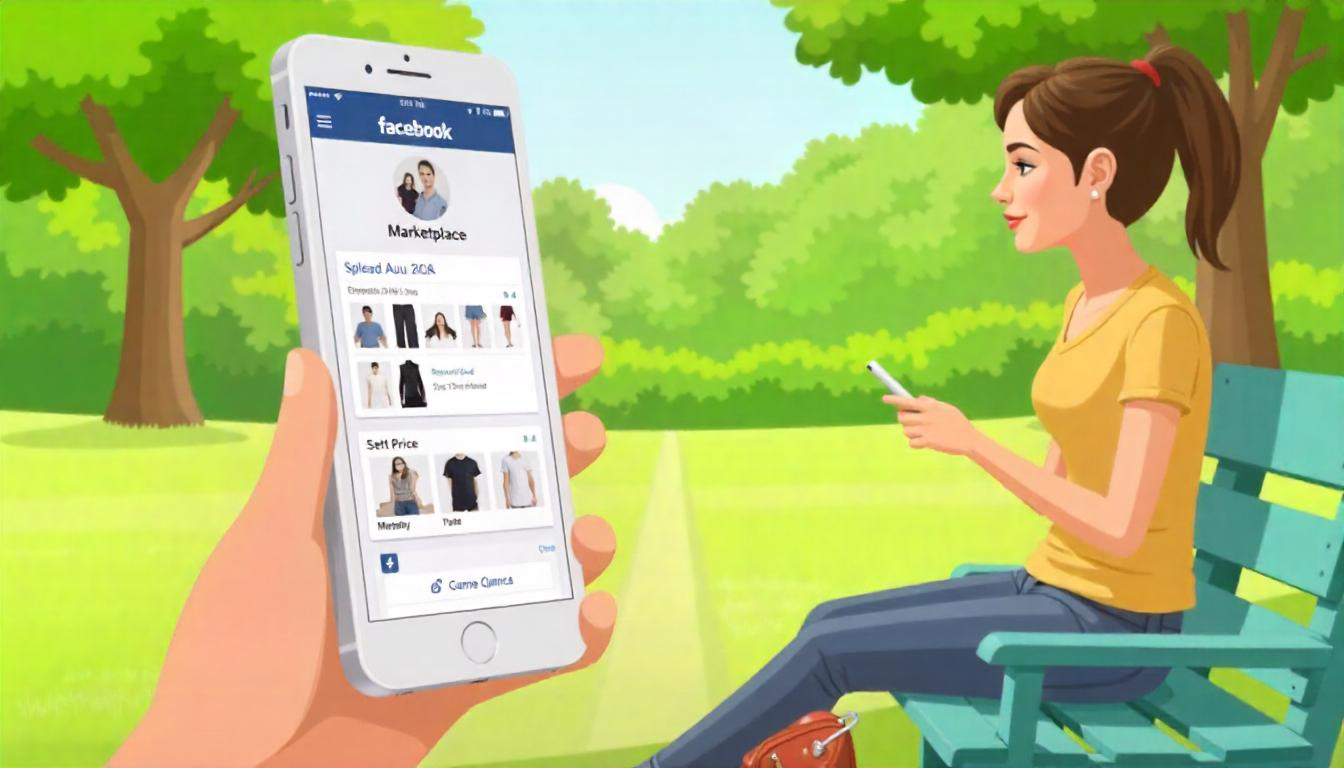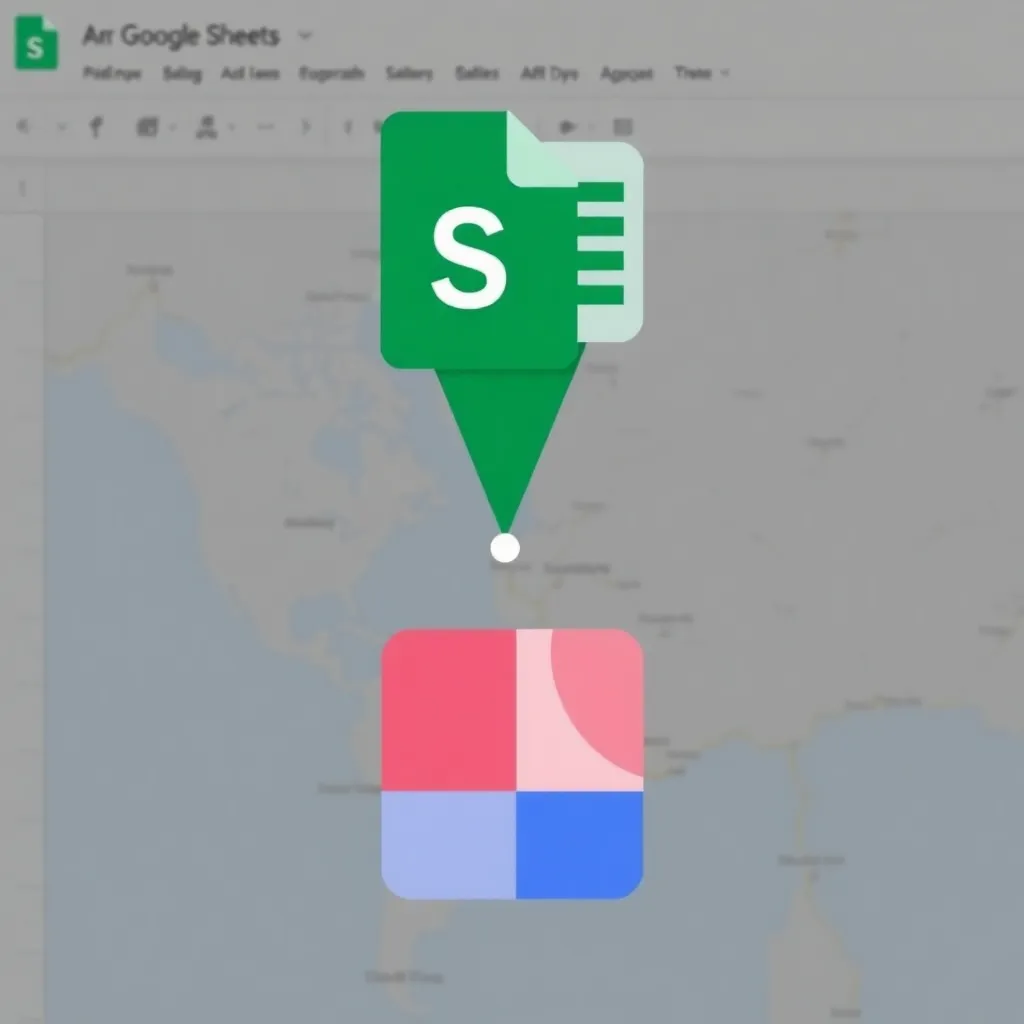
🔗 How to Link Postal Addresses to Google Maps in Google Sheets
If you manage data like customer addresses or business locations in Google Sheets, you can easily create clickable links that open those locations in Google Maps. Here’s a step-by-step guide on how to do that:
✅ Step 1: Prepare Your Address Data
Make sure your addresses are stored cleanly in one column (e.g., Column A).
Example:
| A (Address) |
|---|
| 1600 Amphitheatre Pkwy, Mountain View, CA |
| 1 Infinite Loop, Cupertino, CA |
| Times Square, New York, NY |
🔗 Step 2: Create a Google Maps Link
In a new column (say, Column B), use the HYPERLINK function to generate the clickable link.
Formula Example (in B2):
=HYPERLINK("https://www.google.com/maps/search/?api=1&query=" & ENCODEURL(A2), "View on Maps")
🔍 What this does:
ENCODEURL(A2)makes sure special characters (like commas or spaces) are URL-safe.- The full URL tells Google Maps to search for that address.
"View on Maps"is the text that will show in the cell.
✅ Step 3: Drag the Formula Down
Click on the cell with the formula and drag the fill handle down to apply it to the entire column.
📍 Optional: Display the Full Map URL
If you want the full URL visible (instead of “View on Maps”), use:
=HYPERLINK("https://www.google.com/maps/search/?api=1&query=" & ENCODEURL(A2), "https://www.google.com/maps/search/?api=1&query=" & ENCODEURL(A2))
🛠 Pro Tips
- For dynamic dashboards, this is a great way to embed location data.
- You can combine multiple address fields (e.g., street, city, state) like so:
=HYPERLINK("https://www.google.com/maps/search/?api=1&query=" & ENCODEURL(A2 & ", " & B2 & ", " & C2), "View on Maps")
🧠 Why This Is Useful
- Saves time switching between apps
- Great for CRM, event planning, logistics, or real estate
- Makes your sheets interactive and smarter